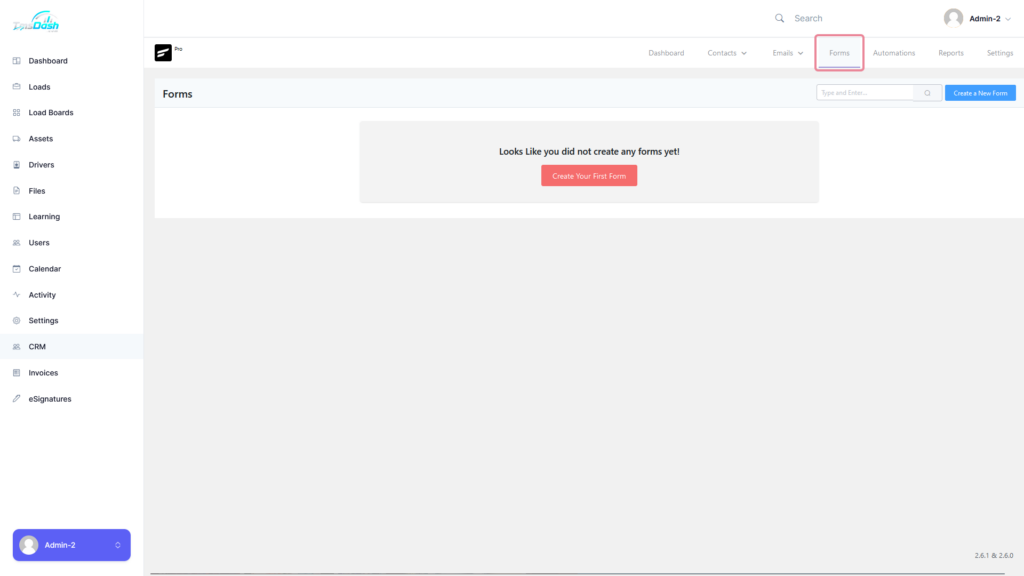
The forms section allows you to create and manage highly customizable and effective web forms.
Creating a Form #
To create a form, you can simply click on the “Create a New Form” button.
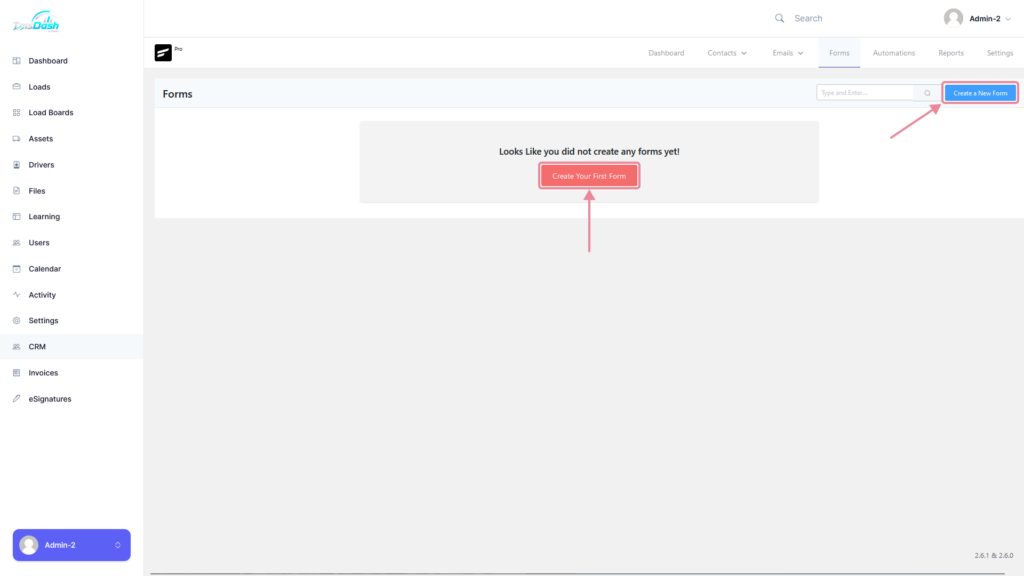
A popup will be displayed where you can choose a template that you wish to use.
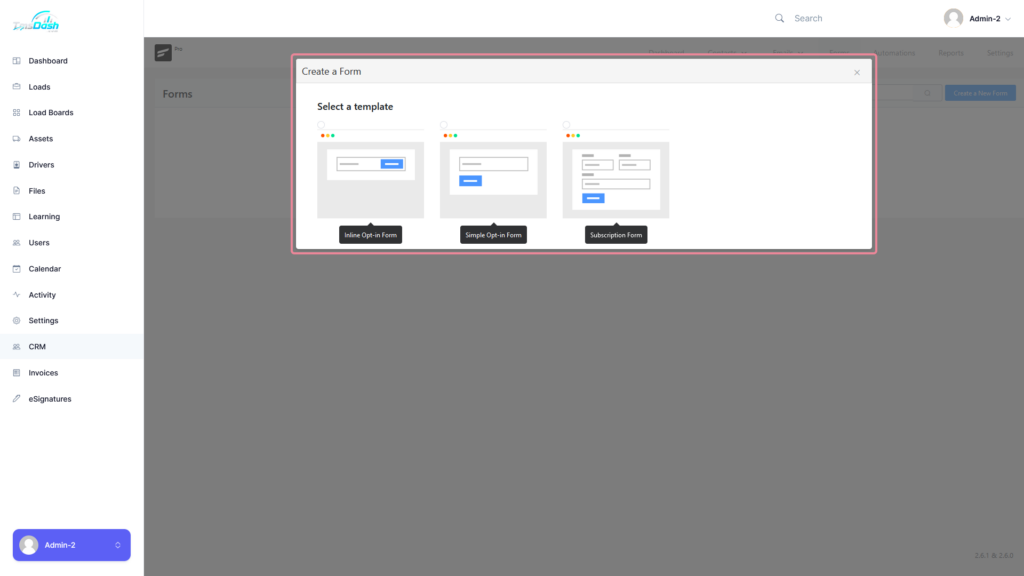

After picking a template, you can fill in the required details and then click on the “Create Form” button.
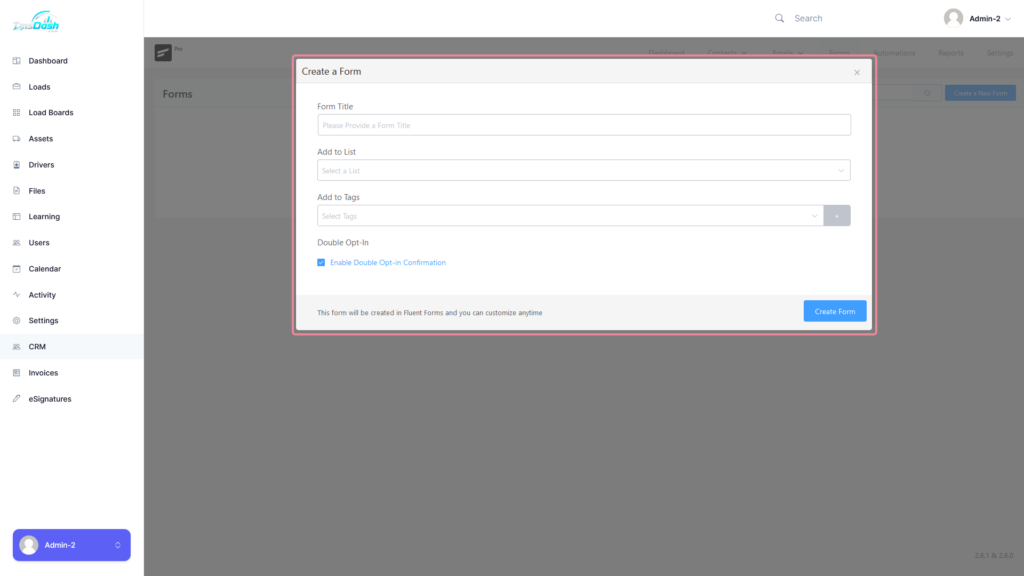
- Form Title: Add a Title for the form.
- Add to List: Select a List to add the form to.
- Add to Tags: Select tags to add the form to.
- Double Opt-In: Enabling this checkbox will send a double opt-in email to the user when the form is submitted to verify their subscription, you would want to check this box for new contacts.
After creating the form, a popup message will appear to indicate that you have successfully created the form. You will also be provided with a shortcode to use the form on any Page or Post.
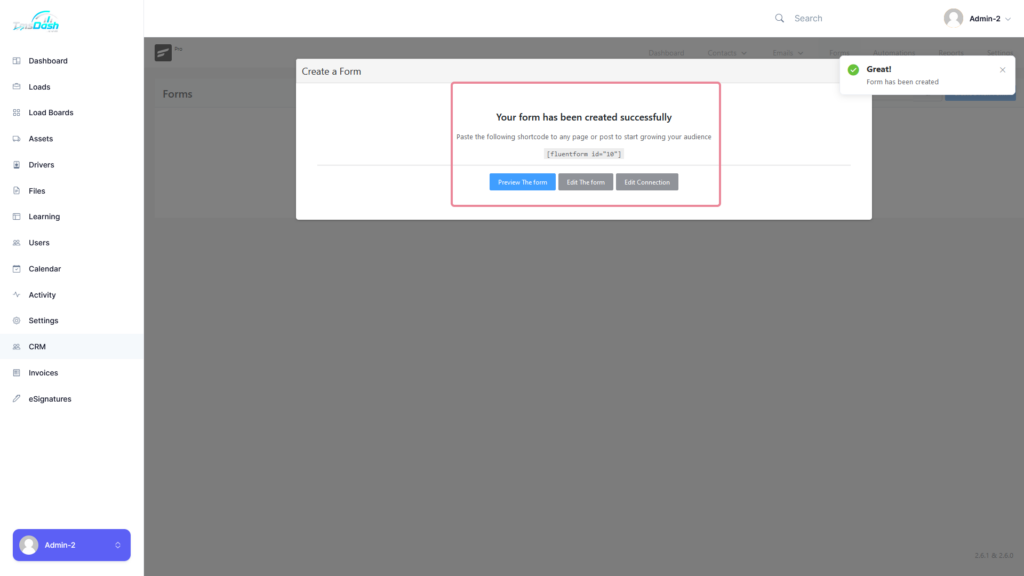
Along with the shortcode, you will be able to preview the form.
You can also access these actions when the popup is closed by clicking on the actions option on the form you wish to edit.
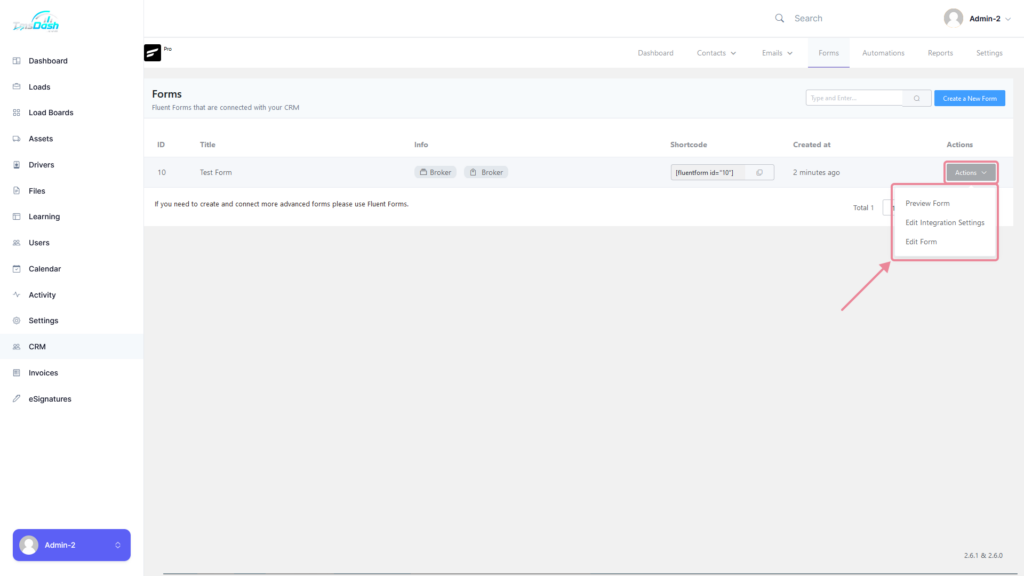





Responses